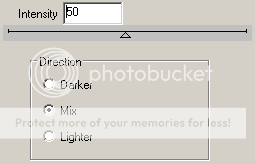PTU Tutorial - Emofied
For this tutorial i am using the amazing artwork by @Very Many
Which can be purchased from PicsForDesign
~Supplies Needed~
Tube of choice
Missy_tagtemplate414 which can be found here
Scrapkit used was Emofied which was made by Kristin and can be bought here for $1!! {Bargain}
If you do not have this scrapkit then please feel free to use another one
Chrissy's number 30 mask which can be downloaded from here
~Filters Used~
Eyecandy 4000 ~ Gradient Glow {For the text}
DSB Flux - Bright Noise
Mura Meisters - Tone
~Font used~
Futurist Fixed Width
Let's Get Started
Open Missy's template in psp - delete her water mark layer - image - canvas size - change to 850 x 800 - unhide the raster 1 layer - flood fill with white
Copy & paste the filmstrip from the scrapkit and paste as a new layer - position to your liking - with your magic wand select inside each of the frames - selections - modify - expand by 3 - add a new raster layer - position below the frame layer - flood fill with black - selections none
With your magic wand again select the first frame on the left - selections - modify - expand by 3 - copy & paste your tube as a new layer - position to your liking - selections - invert - hit deleted - selections - none - duplicate this layer - image - mirror - merge together - with your magic wand again select the next frame along - repeat the same as earlier pasting a different part of your tube - after you hit delete merge all the tube layers together - duplicate - on the original tube layer change the blend mode to Luminance (L) - on the duplicate go to adjust - blur - gaussian blur - set to 3.00 - change the blaned mode to soft light - effects - texture effects - blinds
On the filmstrip layer - selections - all - float - defloat - effects - plugins - eyecandy 4 - gradient glow - change the glow width to 3.00 - change the colours to match your tube/kit
Add a drop shadow - 0 - 0 - 4.00 - 40
On the frame back 2 layer - select with your magic wand - copy & paste a paper from the kit - position - selections - invert - hit delete - selections none - duplicate - re-position and move the layer above the frame back 3 layer - do the same for the frame back layer but using a different paper from the kit - on the frame layers go to effects - plugins - dsb flux - bright noise
Add the same drop shadow as earlier
Leave the black circle layers black and add the same drop shadow
On the pink circle layer - selections - all - float - defloat - add a new raster layer - fill with a colour from your tube/kit - add another new - effects - plugins - mura meisters - tone
Selections none - lower the opacity to around 50% - copy & paste frame 2 from the kit - resize by 60% - move the layer so that it's above the tone layer - position - add a drop shadow
On the square layer - select with your magic wand - add a new raster layer - fill with a colour from your tube/kit - selections - none - effects - texture effects - apply the same blinds settings as earlier - add a drop shadow - duplicate and position above the square 2 layer - delete the original layers
Copy & paste the Emofied wordart from the kit - resize by 60% - position so that it's above the circle frame layer - effects - plugins - eyecandy 4 - gradient glow - apply the same settings as earlier - add a drop shadow
Copy & paste your tube as a new layer - position - apply a drop shadow
Copy & paste any elements from the kit - position - apply drop shadows
Add a new layer above your white layer - fill with black - layers - new mask layer from image - apply Chrissy's mask - merge group - resize by 80%
With your font add your name and the same Gradient Glow - position - add a drop shadow
Don't forget to add the artists correct copyrite - save tag and you are done!